Magnifier and Canvas Panning
IGSS has two diagram handling functions that are useful when you need to take a closer look at details during the design of process diagrams: A short cut to Windows Magnifier and the Canvas Panning function.
Windows Magnifier
The built-in Magnifier function in your Windows PC enables you to zoom in on design elements on your screen, and to increase and decrease the zoom in incremental steps. You can also change view and preview full screen.
Click the cogwheel below the X to go to your pc’s Windows Magnifier settings, where you can decide the default zoom level (e.g. 200%), the zoom increment steps (e.g. 5%, 100% or 400%) and other things.
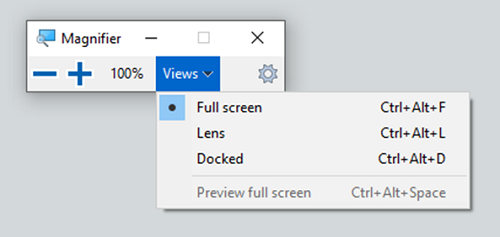
Fig. The look of the Magnifier tool window depends on the Windows version installed on the PC.
How to activate the Magnifier
There are two ways to activate the Magnifier function:
-
In the Definition module
-
Select View -> Magnifier to open the Magnifier.
-
To turn off the Magnifier, click the X in the Magnifier toolbox window, or press and hold the Windows key and then press the Esc key.
-
-
In the diagram press and hold the Windows key and press the
-
+ key to zoom in,
-
- key to zoom out.
-
Canvas panning
With the built in Canvas Panning function in IGSS you can move a diagram around and pan the entire workspace (the canvas). This is useful when you need to access diagram areas that go beyond the screen and at the same time keep design tools locked on the top of the screen. It is also useful when using the Magnifier function to zoom in on details.
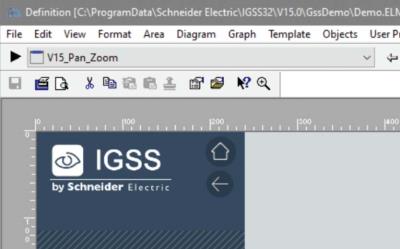
How to activate Canvas panning
There are two ways to activate the Canvas panning:
-
Hold down the Space key and move the mouse. To deactivate it, let go of the Space key.
-
Use the Scroll wheel to move up and down. Hold the Shift key while scrolling to move left and right.
The Canvas panning function cannot be used in an IGSS set-up with multi-screens, where the Pan Control function in the Definition module’s View menu is to be used.
The position of the canvas will reset when you restart Definition.
See Also
"Pan Control (Multi-monitor support)"
